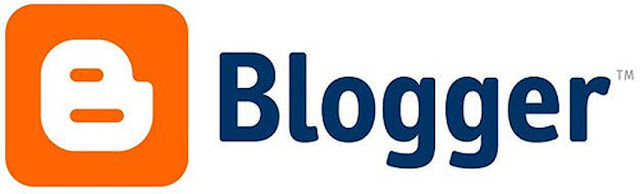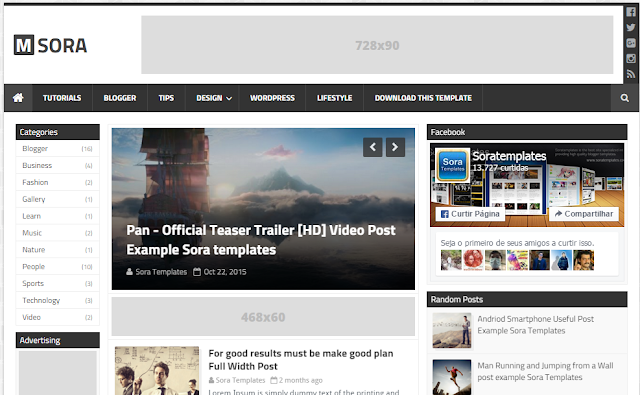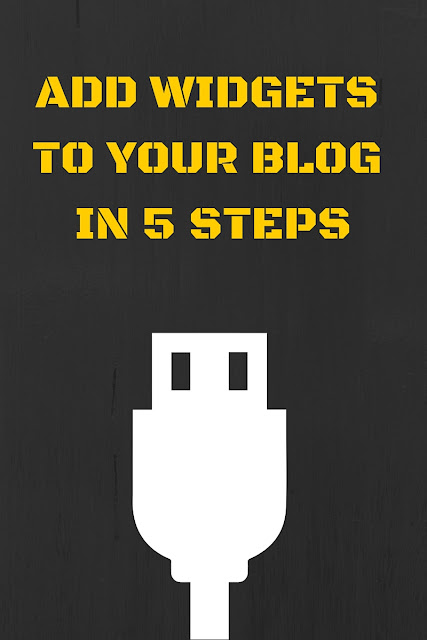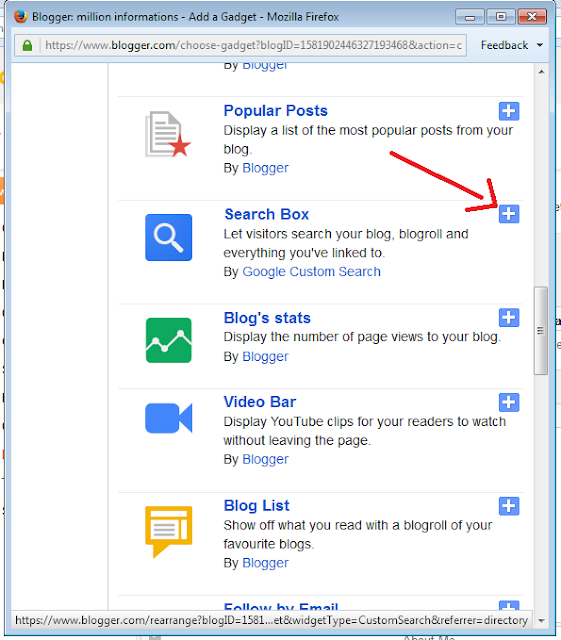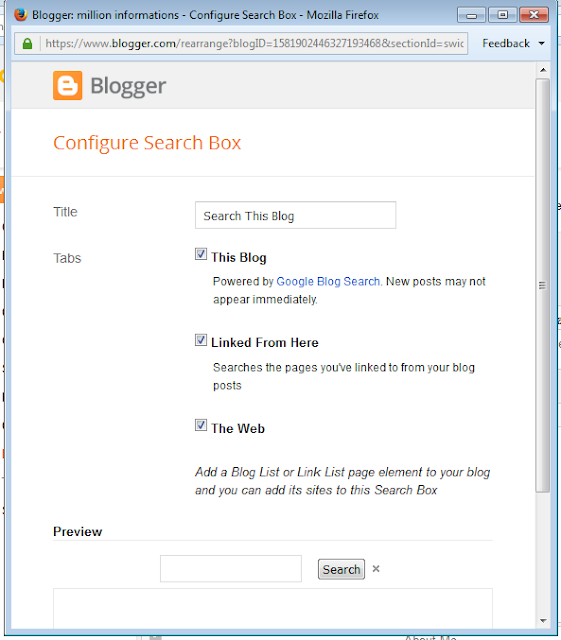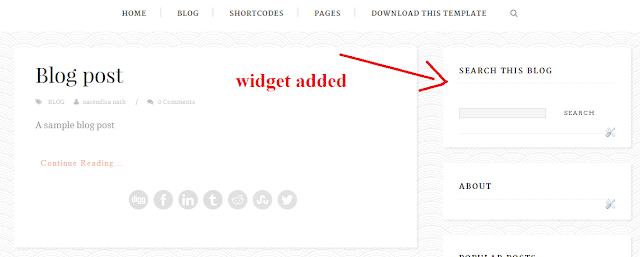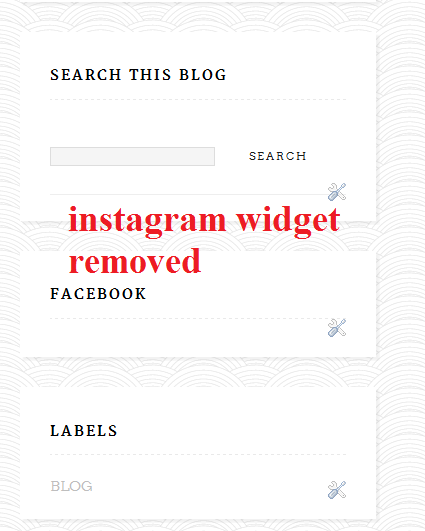Wednesday 27 January 2021
How your kid can start coding in just 5 minutes for free of cost
How your kid can start coding in just 5 minutes for free of cost
Your kid can start coding and make apps in just 5 minutes for free of cost by reading this article till the end.
This article also gives you clarity for the below questions:-
- Why does my kid need to learn to code?
- Which age is suitable to start learning to code?
- Where my kid can start learning to code?
Lets me start answering to the above common questions which most of the parents ask to me.
1. Why does my kid need to learn to code?
Coding has become an essential skillset like painting, drawing, arts in recent years.
These days most of the industries and companies rely on the help of technological gadgets and ideas. So the education curriculum is also changing according to that.
In many schools, they have coding as an integral subject or as an extracurricular activity.
So, learning to code is essential these days. This article will help you to get started with that.
2. Which age is suitable to start learning to code?
According to research at the University of California, a kid can start to read from the age of 6, the kid's creativity and logical thinking will also get improved gradually.
I have taught many kids around the world from Kenya, South African countries, Singapore, United Kingdom, Australia, Indonesia, Sri Lanka, Canada and different regions of India.
I realized that a kid is unique from others and has its way of learning things and showing interest to learn to code.
My suggestion is a kid after the age of 8 can start learning to code if the kid shows more interest to learn coding else the kid after the age of 10 can start learning to code.
3. Where my kid can start learning to code?
Before answering the above question, I want your kid start to code in just 5 minutes as I promised earlier.
Create your first app in just 5 minute’s
Step 1: Create your account with the help of below pictures.
Ask your kid to open a new tab in a web browser preferably Google Chrome or Safari and click the below link
https://studio.code.org/users/sign_in
Then you will see a screen like below. Sign in with your Gmail account else click Create an account.

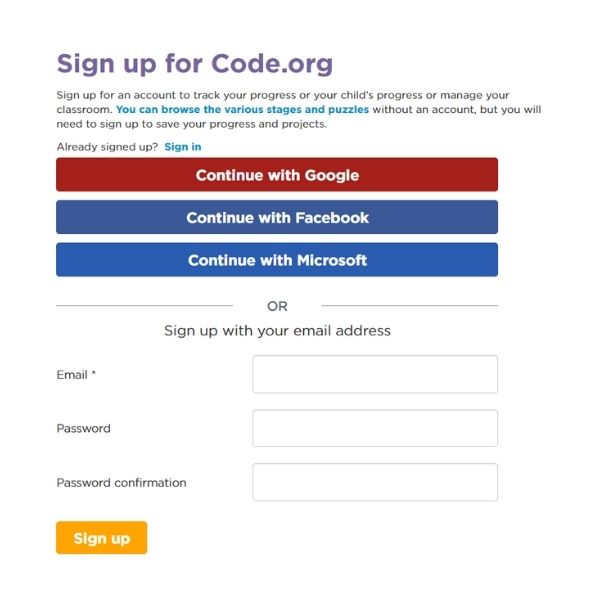

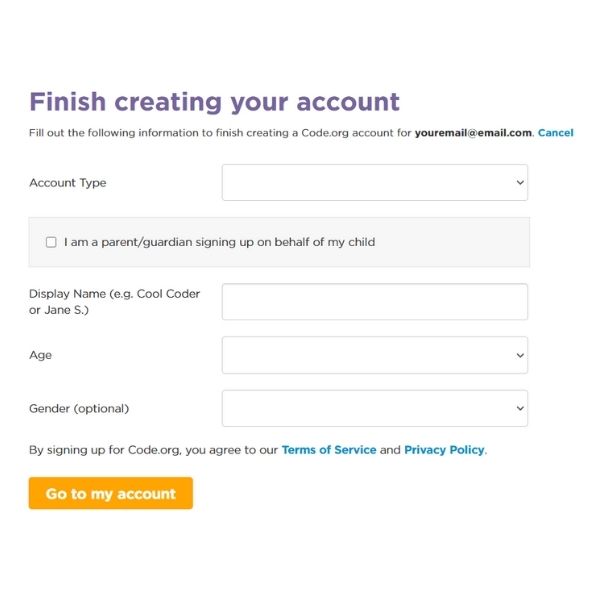
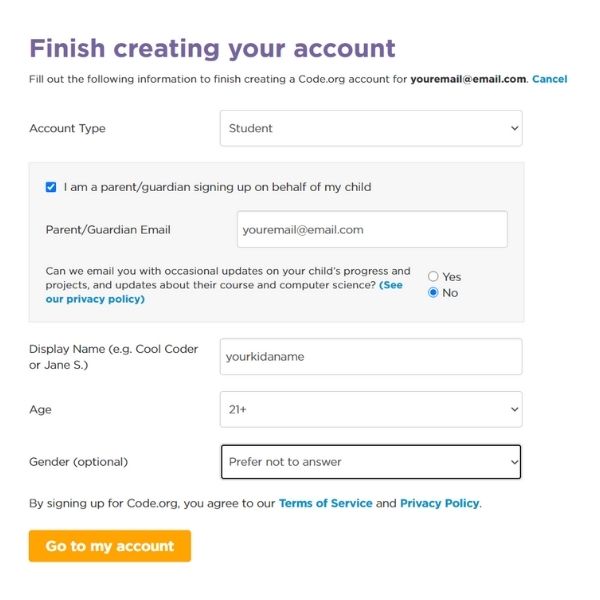
Once you have completed the above steps, you can click Go to my account.
Step 2: Watch the below video to create your first app.
I hope you have created your first app in just 5 minutes.
Now I will answer to the question Where my kid can start learning to code?
There are a lot of online resources available for free to learn to code. Such as:
But the problem in those free sources is that it is a passive way of learning also there is no interaction between the kid and the resource/tutor.
So if your kid has any queries, it takes time to get sorted out.
The solution to the above:
- So I have created a hybrid learning model (Interactive sessions + recorded videos) for a low cost.
- I stand out uniquely so that student will learn the stuff interactively without getting bored and deviated. (Live classes are also available)
- You can register for a free demo class in the below link:
You can also ping us for a demo class or any other queries to the below mail id.
onlineeducationbynaren@gmail.com
Conclusion:
- Learning to code is essential to the kids these days.
- Based on the interest level of the kid, you can guide them to start learning to code.
- You can initially try with the free resources or find a tutor like me to make your kid start learning to code.
Hope this article was helpful and if you find this article may be useful to someone kindly share it.
Share your comments below and give claps if you like this article.
Have a great day!
Friday 15 September 2017
How to Increase Traffic to your Blog
In this post, we will discuss how to increase traffic to your blog with available Free Resources.
First, you need a Blog and some Blog post to increase traffic to your blog.
Create your Own Blog in 5 simple steps if you don't have already.
Create Blog.
After Creating Blog Post Some Contents based on your own ideas, knowledge, interests, hobby, about your products and services etc..
Learn How to Create a Blog Post
After posting some content you need to increase the number of visitors to your Blog this is called as traffic to your blog.
There are a lot of advantages in increasing traffic to your blog.
1. Your blog's Search rate will be increased.
2. Easily indexed in Search Engines.
3. Possibility to get eligible for getting Google Adsense approval.
4. You can get Content Writing jobs around the world.
5. Your Alexa Rank will be increased.
So now we come to the topic How to increase the traffic to your blog.
Following sites are useful for us to increase the blog traffic:
1. www.indiblogger.in
2. www.stumbleupon.com
3. www.digg.com
4. www.affimity.com
5. Social media such as Facebook, Linkedin, Twitter, Google+, Instagram, Pinterest, Tumblr, also you can share the link in WhatsApp groups.
First, you need to create an account for all the above sites then you can submit your every post link there.
After submitting the post you can see the traffic statistics in your blogger dashboard for the traffic progress or increase in traffic.
Another method to increase the traffic to your blog is that writing contents based on single niche means writing content based on a single topic, for example, a blog about cooking, a blog about sports, a blog about yoga, a blog about programming, a blog about blogging etc...
So this will attract the blog visitors to visit your blog, again and again, to learn about the particular interest.
These are the some of the quick and easy tips to increase traffic to your blog.
Thursday 31 December 2015
MY NEW RESPONSIVE TEMPLATE
HAPPY NEW YEAR
As the New Year arrived I have changed my Blog's template from normal to Responsive one.
You can also change your Blog's template as Responsive one.
Check out Top 5 responsive Templates.
If you are having trouble or don't know how to change the template for your Blog, read my post How to change Template of your Blog.
Wednesday 30 December 2015
Top 5 Responsive Blogger Templates - 2016
In this New Year, with new Hope, new Aims, new thoughts, new dreams, new enjoyments and last but not least your new Dress are all new and fresh to look, so in this beautiful new occasion we the bloggers, what if we change our Blog's template new???
Yes, we the Bloggers should change our Blog's Template in this New Year Eve, it is just a simple believe that changing Blog's Template is just like repainting your house for a new and better look.
In this post I am preferring some Responsive Blogger Templates that will Change your Blog's appearance wise, SEO friendly etc...
#1.2016 Blogger Template
This Template is specially designed for the year 2016.
This Template has already included Social media sharing widgets, read more option, go to the top of the page etc...
preview this blogs preview here LIVE PREVIEW .
Watched the template?
Do you feel this template is good for your Blog, then why are you waiting just click the Download option to download this Template.
Download Template
After downloading, you can read my post to change your Blog's template.
How to change template of your Blog
#2.mSora Blogger Template
This template is pretty cool, it has a number of blog posts depends upon your categories, it also has predefined social sharing widgets, recent posts, etc...
This template is suitable for multi-niche Blog like www.millioninformations.com.
This template is similar to that www.Shoulmeloud.com which is one my favorite Indian Blog.
Preview the blog here PREVIEW.
Download the Template here DOWNLOAD.
#3. iprime Blogger Template
This template is another simple template for blogger and with all the facilities available.
Preview Blog here PREVIEW.
Download the template here Download.
#4. Cool Mag Blogger Template
This template is mind blowing, this Cool Mag Blogger Template is really cool.
You must try this template at least once.
Preview template PREVIEW
Download this template DOWNLOAD
#5.Blogari Blogger Template
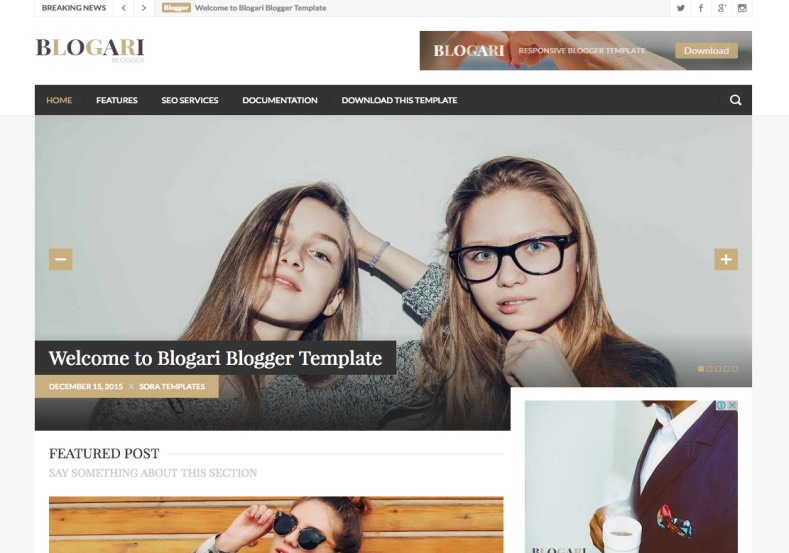
A simple and most responsive Blogger template.
It has every features available all other blogs.
Must try blogger template.
Preview the template PREVIEW
Download this template DOWNLOAD.
So choose any of the above templates for your Blog or else you can also visit gooyaabitemplates.com for more template.
Keep blogging mate, I wish you that this year will be a successful year for you and the year is filled with happiness , joy , success and lots more positive energy.
Happy New Year !!!
Saturday 26 December 2015
How to create Pages in Blog
Hello, mate, in this post I am going to tell you how to create pages in your Blog.
The major difference between Posts and Pages are, the Posts are often posted and it is countless but the pages are limited to 20.
Yes, you can create only up to 20 Pages in your Blog.
Uses of Pages:
Pages are used to collect similarly labeled post under a single category.
If you create a Page with Sports then all the post labeled with sports will be displayed when you click the Page Sports.
Creating a Page:
Look out the Infographics
Step 1:Blogger.com
Sign into your Blogger.com
Step 2: Click Pages
Click the Pages option in the dashboard
Step 3: Click New Page
Then click the New Page to create a Page in your Blog.
Then after clicking the New Page, start to type the Page Title, Page content and then click Publish.
Often, the page is created to show the Home page, About Us page, Contact Us page etc..., so create like that one and provide the appropriate information's.
Step 4: Add Page widgets to your Blog
To display the Page there are two ways, the first one through coding, by editing the HTML code in the Template area, this is often Confusing for the beginners.
So we go for the second method, by adding Widgets.
I have already posted that How to add widgets to your Blog if you have missed reading the post read it here.
Add Widgets to your Blog in 5 Steps
Click the Layout option in the dashboard and click the Add Gadget, now search for the Pages widgets and click the published pages and click SAVE.
Click Save option and click Save arrangement then click View Blog.
Now View your Blog.
Wednesday 23 December 2015
Add Widgets to your Blog in 5 Steps
Hello mate,
In this post, I am posting about Add Widgets to your Blog in 5 steps.
Widgets are the type of virtual Gadgets which are used to enhance the usability.
In your blog Widgets can be added, so that it will enhance your Blog's features without using programming codes.
Adding Widgets to your Blog is a very easy task to do.
Follow the simple steps to add the widgets
Step 1: Open blogger.com
Step 2: Click Layout option
Select the Layout option in the Blogger dashboard.
Step 3: Click Add a Gadget
Step 4: Select a Gadget or Widget
There are many widgets already exists in the blogger, so select the required Widget.
Step 5: Click Save
The Widget is now added to the Blog.
Finally, Click the Save Arrangement.
Then view the Blog
Changing the position of the added Widget in the Blog
The position of the Widget can be simply dragged to the desired location.
Click the desired widget and move to the desired Location
View the Blog to see the changes
Removing Widget's from the Blog
If you wish you can remove the widgets from the Blog.
To Remove a Widget, go to the Layout and click Edit option near the desired Widget.
For example in this post I am going to remove the Instagram Widget, so click the EDIT option near the Instagram as shown in the Image
Then click the Remove option.
Then again click OK option.
Then save the arrangement and click the View Blog option to view the changes.
Now you have successfully learned to add the Widgets in your Blog and the way of removing them.
In the next post, I will post about How to create Pages and the difference between pages and posts.
Keep Blogging !!!
Monday 21 December 2015
How to Customize the Template
Hello mate I hope that you have successfully created your own Blog and changed your Template and must have written at least one post. If not so, then read the How to do so!!!
Create Your Blog in 5 steps
How to write Post in Blog
How to change Template of your Blog
Customizing your Blog is not the same for every blog, because it depends on the design of the Template and also it depends upon your choice.
But the steps involved is same for every Templates.
Step 1: Go to Blogger.com