Wednesday 14 June 2017
How to change Background Color in Android
Changing the background color of the Layout or screen in android is very simple to do.
Open a New Project in Android Eclipse
Enter the Project Name For Ex: BackgroundColor
and click Next till the Finish comes and also click Finish.
The new Project will be created
Click the activity_main.xml below this image to open the xml file.
Add the following line inside the Relative layout tag
android:background="#EACC00"
Then save the file and open the Graphics Layout you can see the background color has been changed.
The #EAAC00 is HTML color code , you get more colors from the internet.
You can choose your desired background colors for your android app.
Also Read:
How to change Button color in Android
Subscribe to:
Post Comments
(
Atom
)


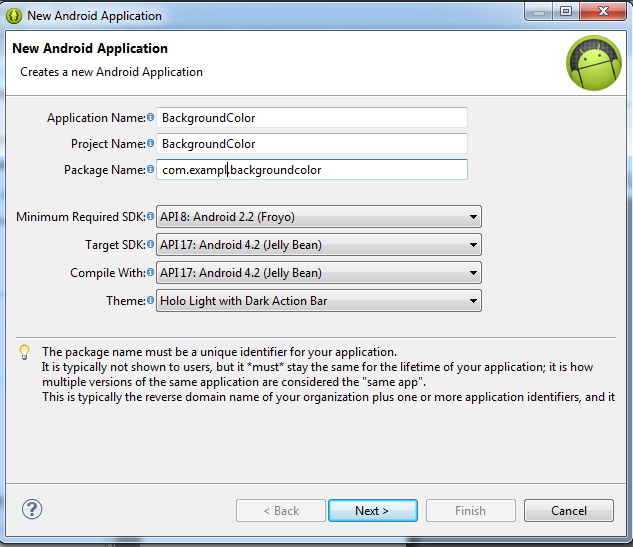







ReplyDeleteGreat Article
Android Final Year Project Ideas for Computer Science
Project Centers in Chennai
Thanks for your unique post and Keep doing...
ReplyDeleteOracle Training in Chennai
best oracle training institute in chennai
Graphic Design Courses in Chennai
Power BI Training in Chennai
Tableau Training in Chennai
Oracle DBA Training in Chennai
Advanced Excel Training in Chennai
Linux Training in Chennai
Pega Training in Chennai
Spark Training in Chennai
Thanks for your thoughts. Travelers can apply online for their Turkish visa. e Visa of Turkey can get online via Turkish visa. By the time your application is complete, this new system has made visa processing easy and cost-effective for tourism and business travel in Turkey.
ReplyDeleteA good blog always contains new and exciting information, and reading it I feel like this blog really has all of these qualities that make it a blog.
ReplyDeleteMachine Learning Training in Bangalore
That's great to find interesting and attractive information. This blog is awesome... And the post is amazing, and I really enjoyed reading it... required eligibility / documents for India eVisa, Required document & Eligibility check online via India e visa website and read all info here.
ReplyDeleteI was just examining through the web looking for certain information and ran over your blog.It shows how well you understand this subject. Bookmarked this page, will return for extra.
ReplyDelete360DigiTMG, the top-rated organisation among the most prestigious industries around the world, is an educational destination for those looking to pursue their dreams around the globe. The company is changing careers of many people through constant improvement, 360DigiTMG provides an outstanding learning experience and distinguishes itself from the pack. 360DigiTMG is a prominent global presence by offering world-class training. Its main office is in India and subsidiaries across Malaysia, USA, East Asia, Australia, Uk, Netherlands, and the Middle East.
ReplyDeleteHello, Thanks for sharing! Please share more posts like this one. Vietnam reopened international tourism on March 15 after almost two years. A conference was held on the same day to ensure a safe and effective reopening. Vietnam is open to international tourists. And you know about the Vietnam tourist visa fee for United States? You can check our Vietnam page for all details about visa fee.
ReplyDeleteI trust this message finds you in good spirits. I wanted to express my sincere gratitude for your consistently outstanding blog. latest update now the Pros And Cons Of Flixbus Service, this information looks great. Do you want to learn more about it?
ReplyDelete