Monday 28 September 2015
How to create shortcut Keys for folders

In this post you can learn how to create a shortcut key for folders and local disks.You may be known the short cut keys for some basic operations such as
copy (Ctrl+C),
Cut(Ctrl+X),
Paste (Ctrl+V),
open (Ctrl+O),
Save (Ctrl+s) ,
open my computer (Win key+E),
close(Alt+F4) ,
Print(Ctrl+P),
New(Ctrl+N) ,
select all(Ctrl+A),
Undo(Ctrl+Z),
Redo(Ctrl+Y), etc.. these short cut keys are very basic shortcut keys.
In working with computers we almost work with files, and folders. So what if a folder can have a shortcut key!!! Coool isn’t.
Yes , we can create shortcut keys for Folders.
In Windows OS , you can create new folders by right click on the screen—> New—> Folder.

Thus a new folder is created , you can name that folder also.

If the short cut keys for already existing folder can also be created.
To create a short cut key for a folder
right click on the folder and click create shortcut

Then the shortcut folder will be created

Then right click on the shortcut folder and click properties
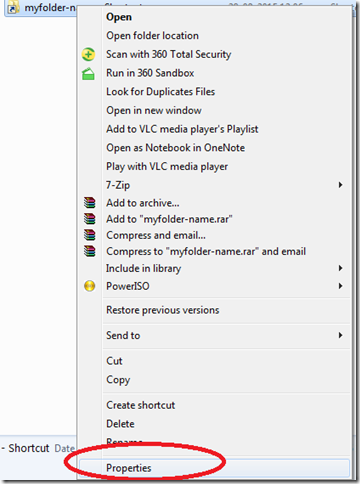
Then the properties tab will be opened

In this properties tab click the Shortcut tab for creating shortcut for the folder.
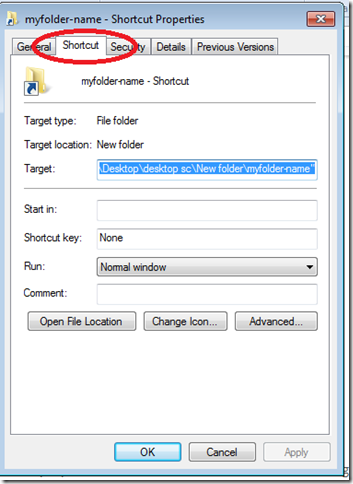
In this tab go to the shortcut key option and then click your desired shortcut key , but while doing so you must start with Ctrl+Alt+any letter, For example Ctrl+Alt+M, or Ctrl+Alt+F , like that the shortcut keys can be created.
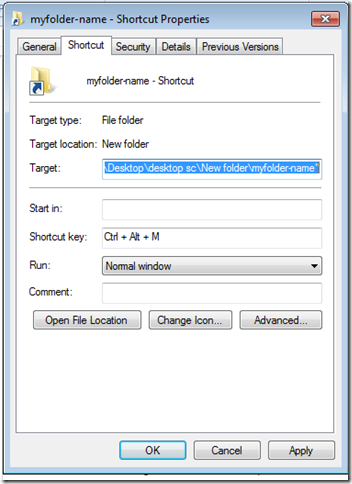
Then click OK.
That’s it we have successfully created shortcut key for our folder.
You can create shortcut keys for other folders also.
By following these steps we can also create shortcut keys for our local disks also.
First create the shortcut for the desired local disk, then the shortcut of the disk will be on the desktop, right click in it –> go to properties—> click shortcut tab and go to the shortcut keys and click the shortcut keys starting with Ctrl+Alt+any letter, we have created the shortcut key for the local disks also.
Remember that don’t repeat the same shortcut keys it will not work.
Have shortcut working , save time , work less, finish the work ….
Subscribe to:
Post Comments
(
Atom
)



No comments :
Post a Comment